¶ Project Zomboid: How to Upload an Existing Save
If you previously hosted your multiplayer server in game and you're looking to move everything to a dedicated sever, this guide is for you. This guide will also help if you are moving from another dedicated server. This guide will walk you through transferring all save and player data to the server.
¶ Step 1: Find and Upload your Save Folder (From Hosting Locally)
1. On your PC, navigate to C:\Users\<YourUsername>\Zomboid\Saves\Multiplayer
2. In this folder, you will see all of your save games. Your save will be named after what you named it in game. Compress your save folder to a .zip using a program such as WinRar
Note: The folder MUST be compressed to a .zip- NOT a .rar or .7z
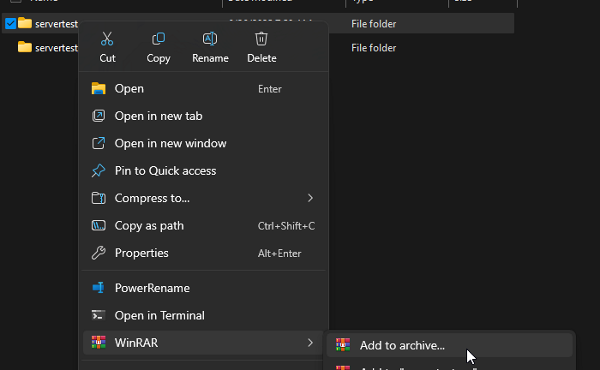
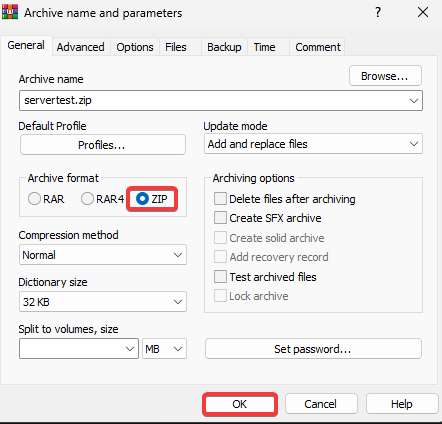
3. If you are coming from another dedicated server host, the path for this folder may vary - it is typically under Saves/Multiplayer within your file access.
4. Open the File Manager
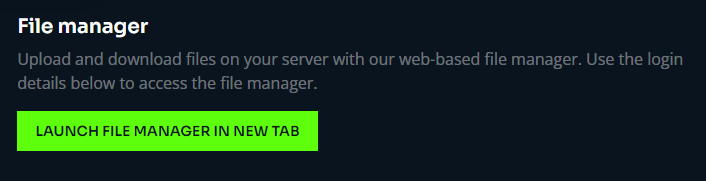
5. Navigate to /server-data/Saves/Multiplayer/
6. Remove the existing pzserver folder
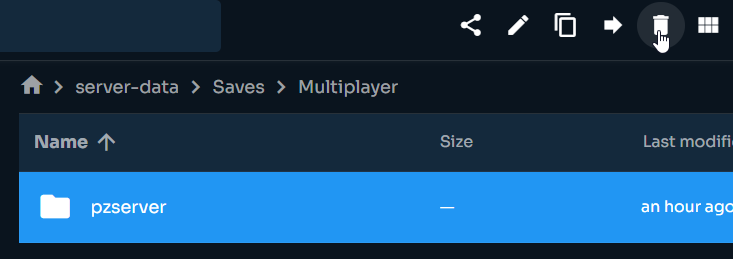
7. Upload your .zip file. This can be named anything. (e.g. mysave.zip, broccolandia.zip)
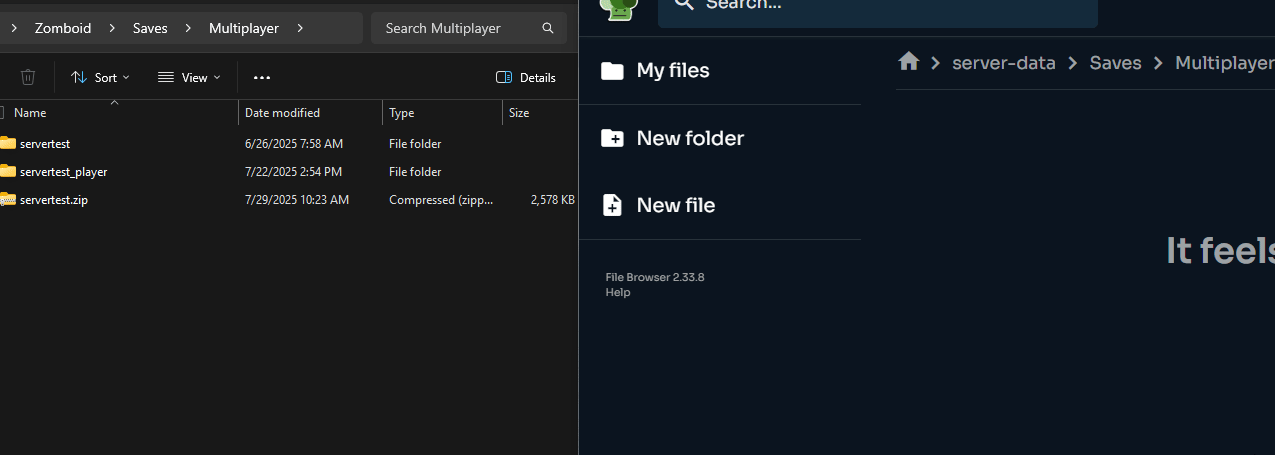
¶ Step 2: Upload Mods and Settings (Optional)
1. If you have mods and settings you would like to use on the server, you can also upload those.
2. On your PC, navigate to C:\Users\<YourUsername>\Zomboid\Server
3. There are three files that are named after your save file as so:
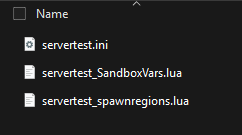
4. Open the .ini file and ensure the WorkshopItems= are listed if you are using mods. If they are not, list the workshop IDs for your mods using this guide. (The mod IDs and maps should already be there).
5. When your .ini file is complete, open the File Manager
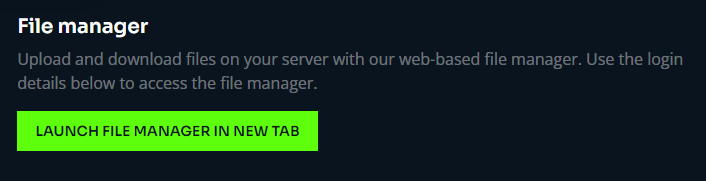
6. Navigate to /server-data/Server/
7. Delete the existing config files.
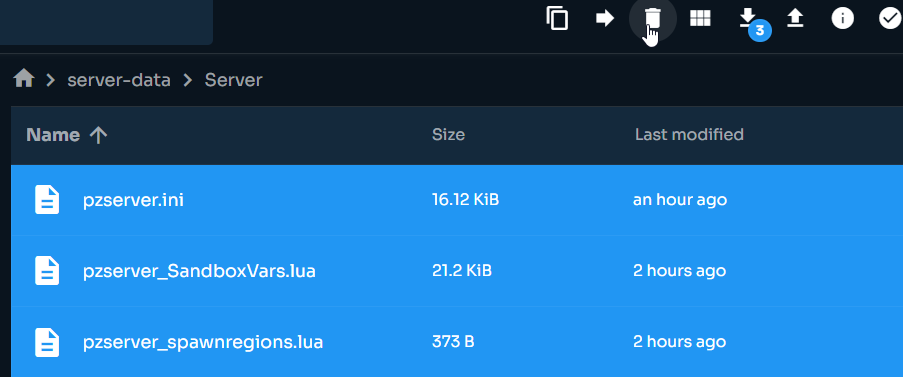
8. Upload your config files. (You do not need to rename them).
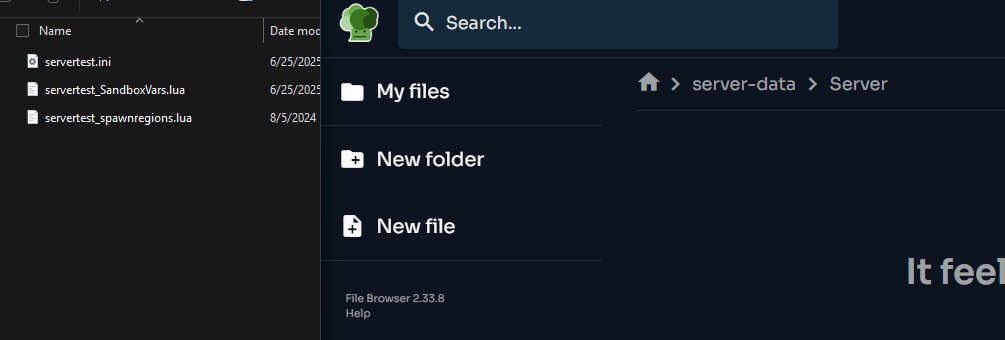
¶ Step 3: Configure the Save
1. Open the Upload Save tab
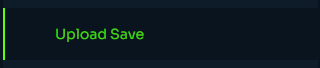
2. Click Configure Save - everything will be configured for you and the server will restart.
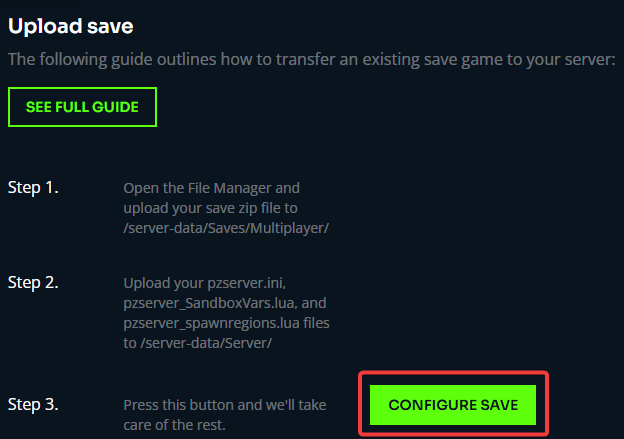
Note: You may notice that the default admin account won't work after uploading a save. You can follow these steps to fix this.
When logging into the server for the first time and coming from a locally hosted game, use your Steam Username as the username to make sure you login to the correct player account. The password can be anything the first time.
¶ Upload a Save Manually (Deprecated)
1. On your PC, navigate to C:\Users\<YourUsername>\Zomboid\Saves\Multiplayer
2. Open the folder of your save and find players.db
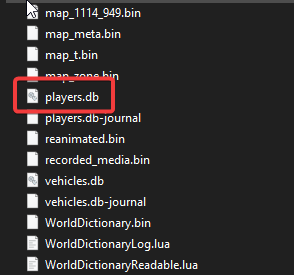
3. Use a program such as https://sqlitebrowser.org/ and open the file in it by dragging or the File menu.
4. Navigate to the Browse Data tab
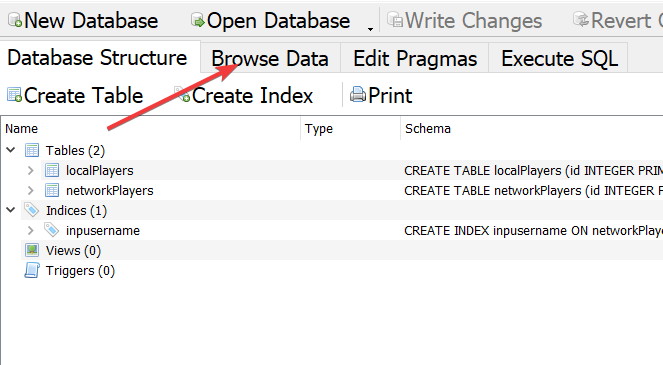
5. Click the dropdown to switch to Network Players
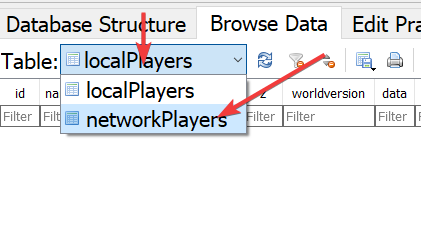
6. Change the value in the world column to pzserver for all players
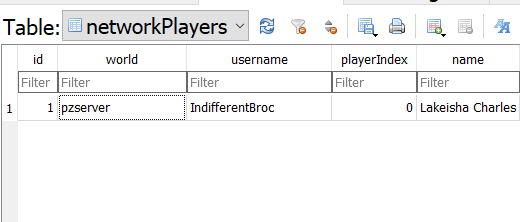
7. Click File then Save All
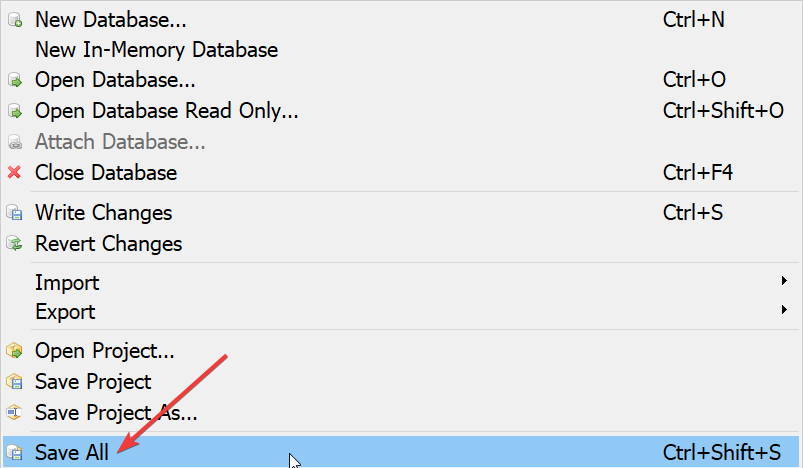
¶ Uploading the Save
1. Navigate to C:\Users\<YourUsername>\Zomboid\Saves\Multiplayer
2. Find the save that you would like to upload. Make a copy of this and rename it to pzserver
2.5. Zip your save using a program like WinRar or 7Zip
*Note: The new file manager no longer supports zip files. Reach out to support to unzip your files until this guide has changed.
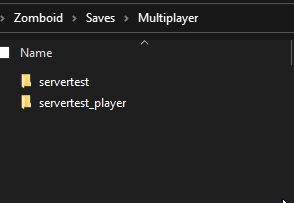
3. Open the File Manager
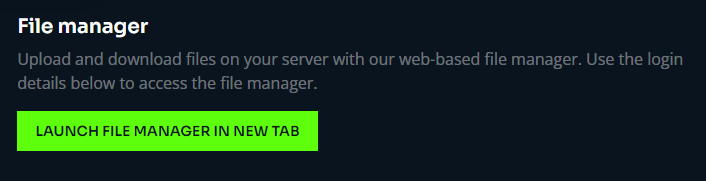
4. Navigate to /server-data/saves/multiplayer/
5. Remove the existing pzserver folder
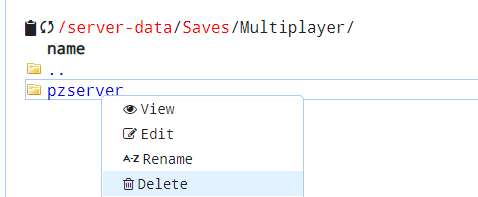
6. Upload and extract your pzserver.zip. You can delete the zip file when complete.
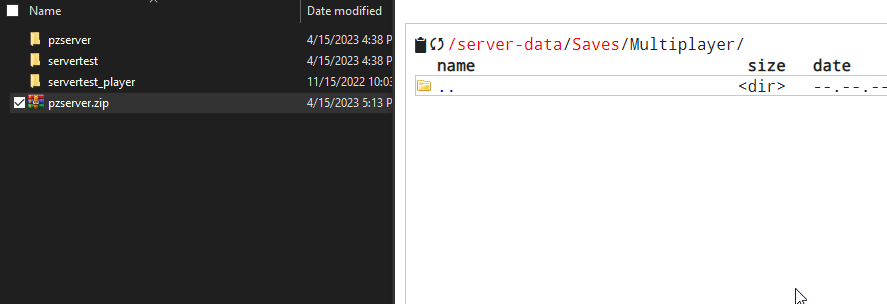
7. Restart your server and your save will be loaded onto the server.
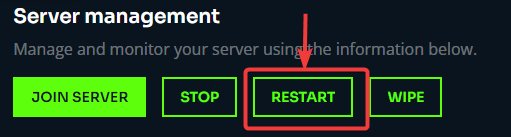
*Note: You may notice that the default admin account won't work after uploading a save. You can follow these steps to fix this.