¶ How to Transfer Characters to your Palworld server
Transferring a save from a coop or singleplayer save to a dedicated server, like the ones from indifferent broccoli, can be more of a challenge then just uploading the files. Luckily, there's a tool to get your characters set up on a dedicated server from a coop or singleplayer save. These are the steps to transfer your characters.
Be sure to follow this guide first so you can have blank characters to overwrite on your save you want to use.
Make sure that each player you want to transfer joins the server at least once and creates a character. The tool will overwrite these with the old characters you want to use.
This guide is no longer useful as of the December 2024 Palworld Update. Please use the new Palworld Save Tools to migrate your players.
¶ Steps:
1. Download the Palworld Save Fix tool from Github.
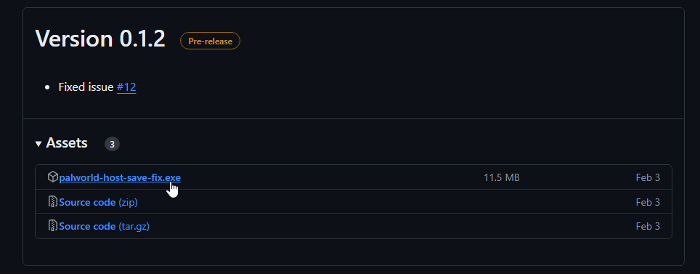
2. Run the exe file and click Browse. Your Level.sav file is located in C:\Users\Username\AppData\Local\Pal\Saved\SaveGames\
You can press ⊞ Win + R on your keyboard and paste %APPDATA%\..\Local\Pal\Saved\SaveGames\
You'll then see a folder with your Steam ID, double click it and you'll see all of your save games. Select the Level.sav to open it in the program.
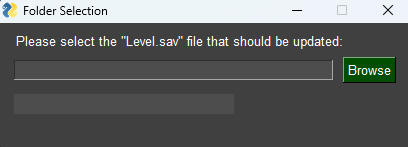
3. Now that you have loaded your Level.sav, you can select the old players to replace with the characters on the server and migrate the data. Don't select the same player, select the character you want to transfer first, then select the level 1 character next and click migrate.
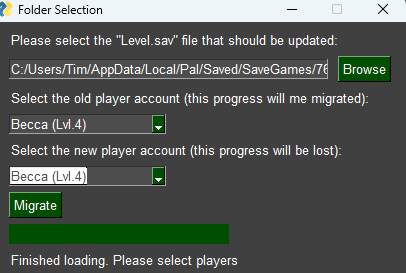
4. Repeat the process for all players you want to transfer. Once completed, reupload the save using this guide.