¶ Project Zomboid: How to Restore a Backup
Use the following guide to restore your backups if you are using indifferent broccoli for your Project Zomboid dedicated server.
¶ Info: How Backups are Made:
Backups are controlled by four settings in the Advanced Server Settings (pzserver.ini)
1. BackupsCount (Default=5) - Tells the server how many backups to store. Min: 1 | Max: 300
2. BackupsOnStart (Default=true) - If set to true, the server will create a full backup after each restart.
3. BackupsOnVersionChange (Default=true) - If set to true, the server will create a full backup on each game update.
4. BackupsPeriod (Default=0) - Tells the server to create a backup each set amount of minutes. Min: 0 | Max: 1500
¶ Restoring a Backup
1. Open the File Manager.
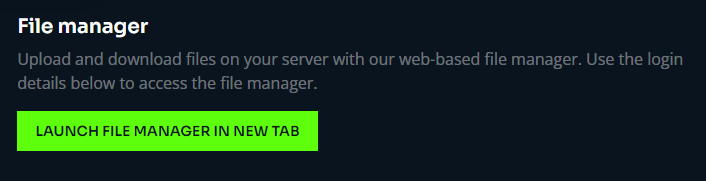
2. Navigate to /server-data/backups/startup/
3. Note the name of the zip file backup you would like to restore. By default there are five backups created after the last five server restarts.

4. Open the Backups tab

5. Enter the full file name of the backup you would like to restore and restore the backup.
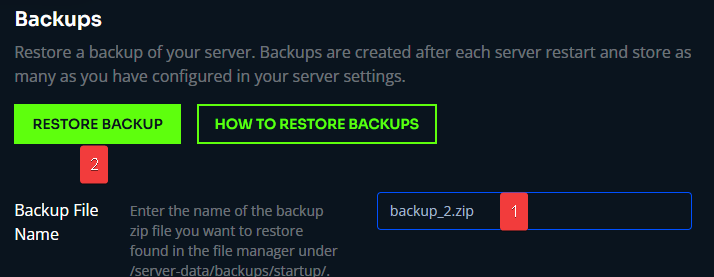
6. The server will now automatically restore the backup and restart.