¶ 7D2D: How to Upload and Existing Save
If you have an existing save or map you want to use on your server, these steps will walk you through it. Some mods also have issues generating saves on dedicated servers, so you'll have to use these steps to upload your world.
¶ Step 1: Find your map and save
1. On your PC, the map folder can be found in: C:\Users\username\AppData\Roaming\7DaysToDie\GeneratedWorlds
2. Your save folder can be found in: C:\Users\username\AppData\Roaming\7DaysToDie\Saves
¶ Step 2: Configure the folders to go on the server
1. Create a copy of your Worlds folder and rename it so it's called GeneratedWorlds.
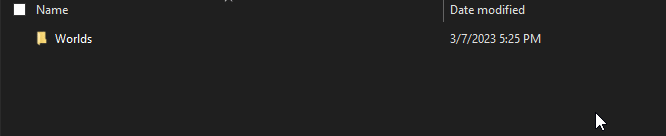
2. Your save folder shares the name of the map you are using. Make sure to select the correct one.
¶ Step 3: Upload your folders to the Server
1. Open the File Manager
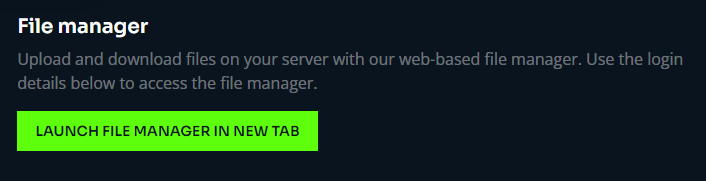
2. Upload the GeneratedWorlds folder to local/share/7DayToDie/
3. Upload your save folder to .local/share/7DaysToDie/Saves/
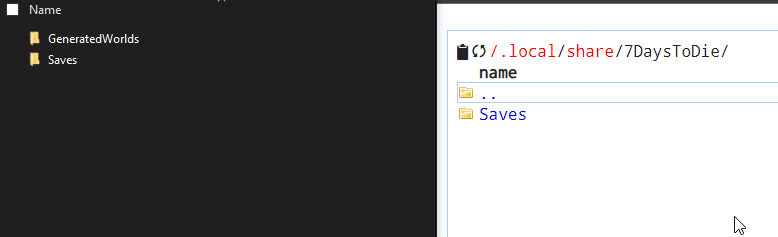
*Note: The GeneratedWorlds folder may already exist. In this case, simply drop the map/save inside their respective folder into the existing one on the server.
¶ Step 4: Set the map and save in the control panel
1. Open the Basic Game Settings
2. Find the Game Name property and set it to match your save games name. You can find this further into your save folder .local/share/7DaysToDie/Saves/MapName/GameWorldNameHere

3. Find the Game World property and click the drop down. Select Custom Map and type the name of your map folder.
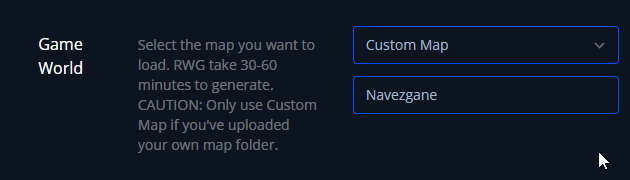
4. Click Save Config & Restart Server. You will now load into the selected map and world.