¶ Project Zomboid: How to Add Mods
Adding mods to Project Zomboid can make the game a lot more fun. Adding mods onto the server is not very hard at all and can be done with just a few steps. If you want an even easier way to install mods, you can check out this guide.
¶ Step 1: Finding the Workshop ID & Mod ID
1. Find the mods you want to install on the steam workshop. For this example, we will be using Better Sorting which is a mod that categorizes items in the game.
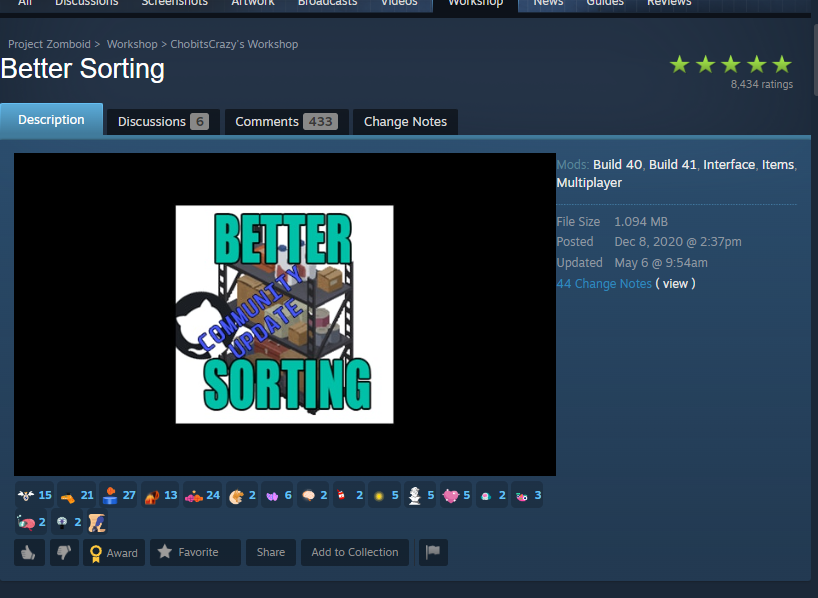
2. On the Steam workshop page for Project Zomboid mods there is a workshop ID and mod ID (Typically listed at the bottom before the comments).
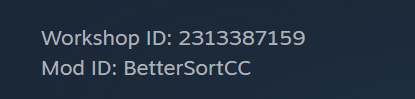
3. Be sure to read the description of the mod. Some mods may have multiple mod IDs that are needed or perform different functions.
¶ Step 2: Listing workshop IDs and mod IDs
1. Open the Advanced Server Settings
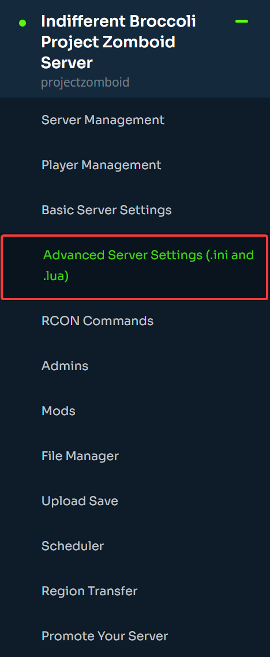
2. Under pzserver.ini, find the line that says Mods=
3. List the mod ID from before here. For multiple mods, list them separated by a semicolon.

Note!
If you're running Build 42, you'll need to add a backslash before each mod ID. For example:Mods=\BetterSortCC;\mod1;\mod2;\mod3For more information on Build 42, please check this guide
4. Find the line that says WorkshopItems=
5. List the workshop IDs here.

6. Save and Restart your server.

7. If you have a lot of mods, the server may take some time to download them for the first time. You will be prompted to install the mods when you join the server.