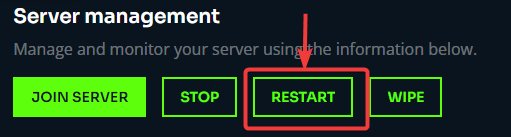¶ Satisfactory: How to Install Mods
While Satisfactory does not officially support mods, you can use the Satisfactory Mod Manager to install them on your computer.
You can download the Satisfactory Mod Manager from this link.
*Note: Satisfactory servers are in early access in the vanilla game. Adding mods can and most likely will increase the likelihood that you run into crashes and issues. Make sure to backup your save if you don't want to break your game and lose progress.
Not all mods work on servers. You must read each mods' documentation to ensure it will work on a server.
¶ Steps:
1. Install the Satisfactory Mod Manager
2. Click Manage Servers
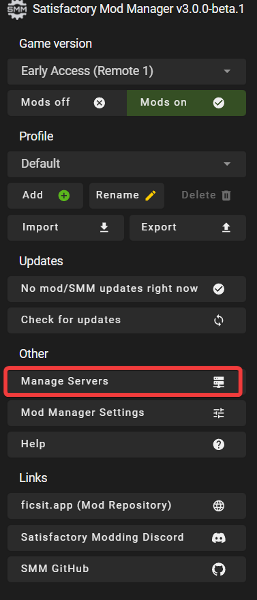
3. Enter your FTP username and password, your server's IP and the following path using this format:
username:password@IP:21/steamcmd/satisfactory/4. Click Add

5. If done correctly, you should see your server listed like so:

6. Click the dropdown and select Early Access (Remote 1). This will select the server as the target for mod installation.
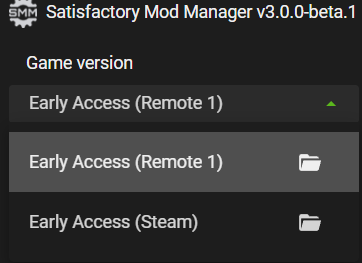
7. Once you have installed the program and connected to your server, you can browse and install mods. In this case, we will install Refined Power, a mod that works on Linux dedicated servers.
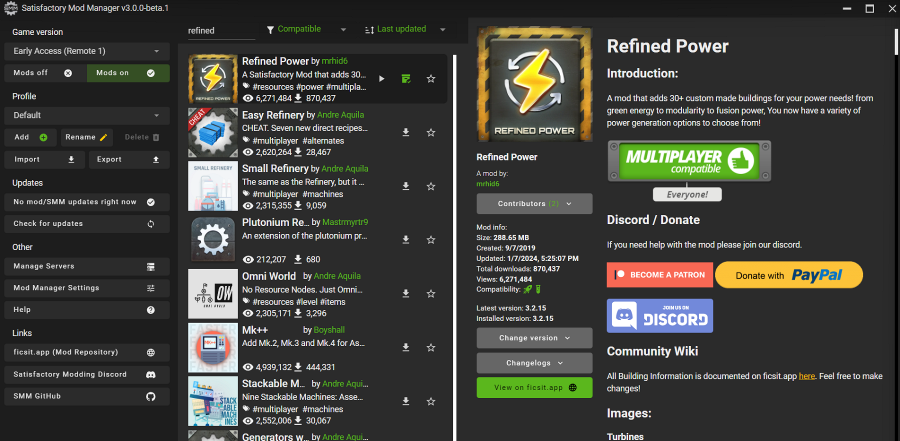
*Note: It is recommended to install mods one at a time to ensure they work. You may also see a message in the following screenshot, in this case, you cannot install this mod until the developer adds support for it on servers.
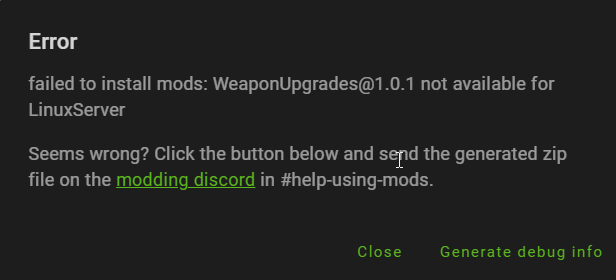
8. Each mod will take some time to install depending on the size. Once finished, be sure to switch the source back to Early Access (Steam) to install the mods on your PC as well. All players connecting to the server must also use the Satisfactory Mod Manager to install their mods, but will only need to install them locally.
9. You can verify that your mods have been installed by opening the file manager and navigating to /steamcmd/satisfactory/FactoryGame/Mods/.
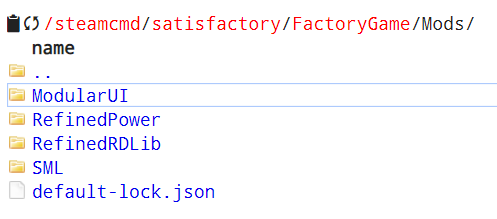
10. When finished, Restart the server.