¶ Project Zomboid: How to use the Admin Menu
The admin panel is a great way to easily manage your server in game. Once you have granted yourself admin or logged in using your default admin account, you'll be able to access the admin panel in the top left corner of the HUD.
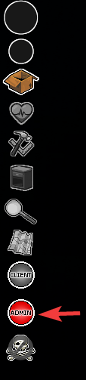
The admin icon will only be available if you are logged into the server on an account with admin privileges. This will open a menu with all of the admin options:
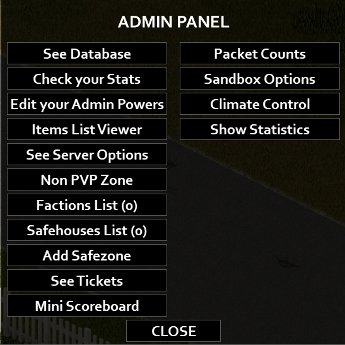
| Menu Item | Function |
| See Database | Allows the admin to see all user logs, player tickets, banned IPs, banned Steam IDs, and the full server whitelist. |
| Check your Stats | Allows admins to see their detailed player stats and change them freely. |
| Edit your Admin Powers | Allows admins to change what cheats are enabled on their admin account. If all of these are disabled, no red admin tag will be displayed. |
| Items List viewer | Gives a list of all available items in the game. Admins can add as many items to their inventory through this menu. |
| See Server Options | Gives a full list of all INI settings. Admins can change the INI settings from in game if they wish. |
| Factions List | Lists all factions on the server. |
| Safehouses List | Lists all Safehouses on the server and allows admins to teleport to them. |
| Add Safezone | Allows admins to draw safezones based on specified coordinates. |
| See Tickets | Allows admins to view and reply to player tickets. |
| Mini Scoreboard | Gives admins the ability to see player scores on the server. |
| Packet Counts | Shows a menu of all packet types from the server and from clients. |
| Sandbox Options | Shows all sandbox settings and allows admins to modify them in game. |
| Climate Control | Allows admins to fully customize the weather on the server. |
| Show Statistics | Shows all client and server statistics such as ram usage and ping. |